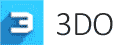How to apply 3D normals in the 3DO

⚬ Open the Quixel Suite.
⚬ Import a Normal map, Diffuse map, Occlusion map and mesh (if available).
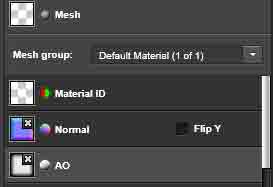
⚬ Click the Make Art button.
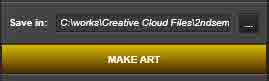
⚬ Click the 3Do icon and check the result.
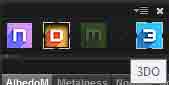
⚬ 3Do provides lots of amazing post process options.
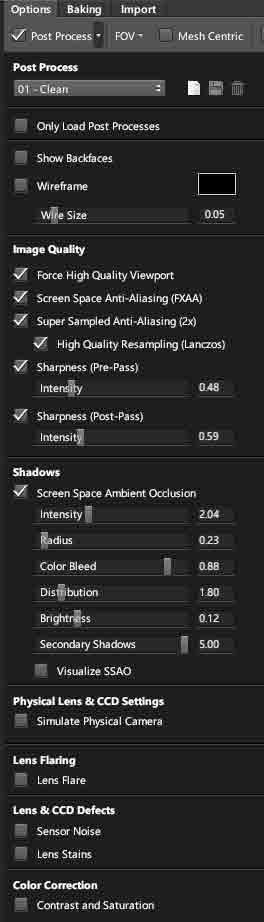
⚬ Remember that Quixel Suite 2 supports real-time 8K 3D painting texturing workflow.


⚬ Check the result in the 3Do.
Back To Top
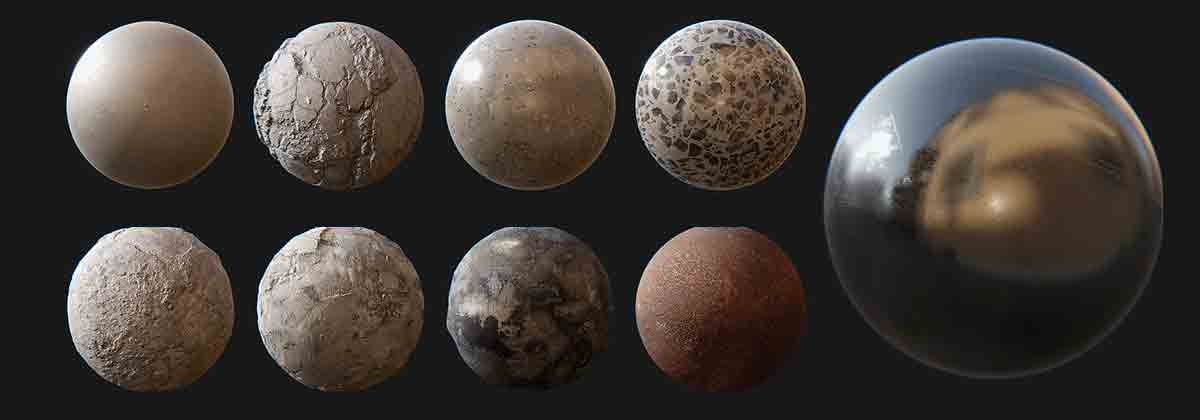
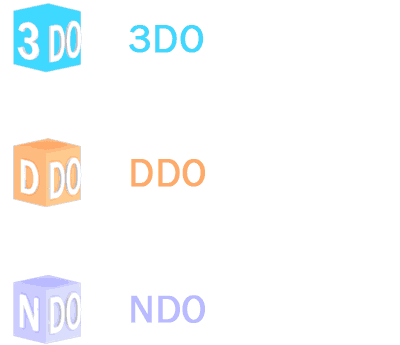
 Smooth 8K painting directly on a mesh, straight in Photoshop. 3DO provides a great real-time viewer to check ultimate results of works without rendering process.
Smooth 8K painting directly on a mesh, straight in Photoshop. 3DO provides a great real-time viewer to check ultimate results of works without rendering process.