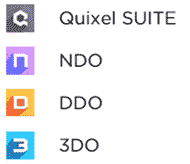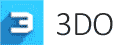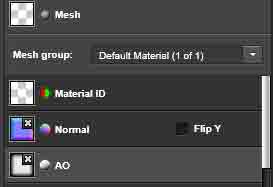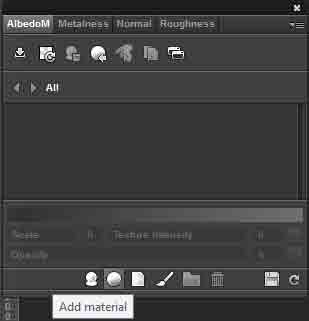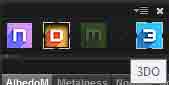NDO: The Powerful Normals Toolkit
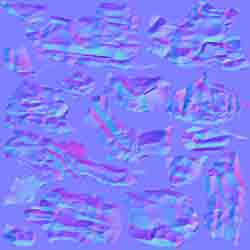
NDO is used to design high quality normals with Photoshop. Normals are converted from vectors, selections and custom brushes by NDO. NDO is the most customizable normals-from-photo tool around.
⚬ Click File-New in the Photoshop.
⚬ Set a 1024x1024 pixels document.
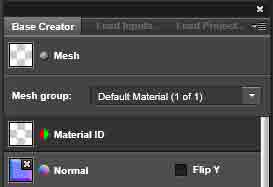
⚬ Draw or import images as a height map.
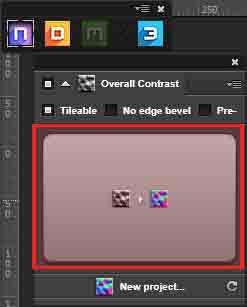
⚬ Click the convert button
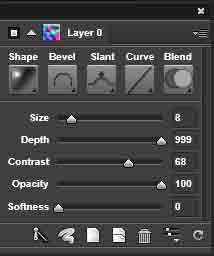
⚬ Control size, depth, contrast and softness.