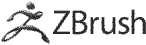Step 1: Basic Sculpting Skills

⚬ Import an OBJ file or Choose one object.

⚬ Drag on the Screen to create the object.

⚬ Click Make Polymesh 3D button.
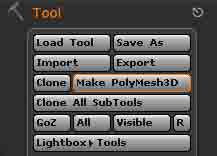
⚬ Click Edit to sculpt.

⚬ Go to Geometry- Click Divide button to subdivide mesh.
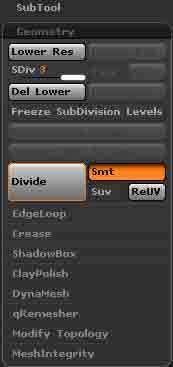
⚬ Choose brush type, z intensity, draw size and focal shift.
⚬ Draw and sculpt.




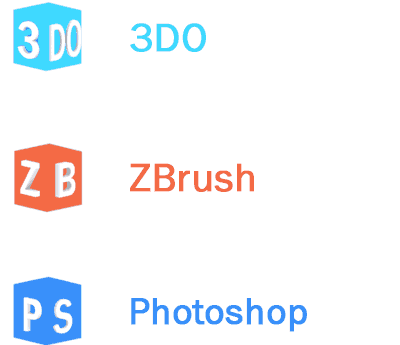
 ZBrush is the most powerful digital sculpting and painting tool that has revolutionized the 3D industry with its amazing features and intuitive workflows. ZBrush allows you to create up to a billion polygons for 3D modelling.
ZBrush is the most powerful digital sculpting and painting tool that has revolutionized the 3D industry with its amazing features and intuitive workflows. ZBrush allows you to create up to a billion polygons for 3D modelling.